DNS Mode configuration¶
This page contains information on how to view and change the DNS settings for Container Desktop. By default the WSL2 automatically sets the IP-address of the virtual ethernet adapter of the host in the /etc/resolv.conf. The resolv.conf contains a list of DNS servers that are capable of resolving a given hostname to its IP used by the Container-Desktop docker-engine.
Container Desktop makes it possible to deviate from the standard WSL2 DNS behavior, by allowing to use the DNS server(s) of the primary network adapter (which updates automatically when DNS addresses change) or by manually specifying one or more DNS server addresses.
The reason why this option is built-in is primarily because the stability and/or correct operation of the standard WSL2 DNS configuration, which cannot be guaranteed in all environments or situations (see open DNS issues reported on WSL2).
You can configure the DNS mode via the system tray application by selecting the Settings option. Under the Network section you find the three available DNS Modes. Select the mode and select Save to enable the new DNS configuration for Container Desktop.
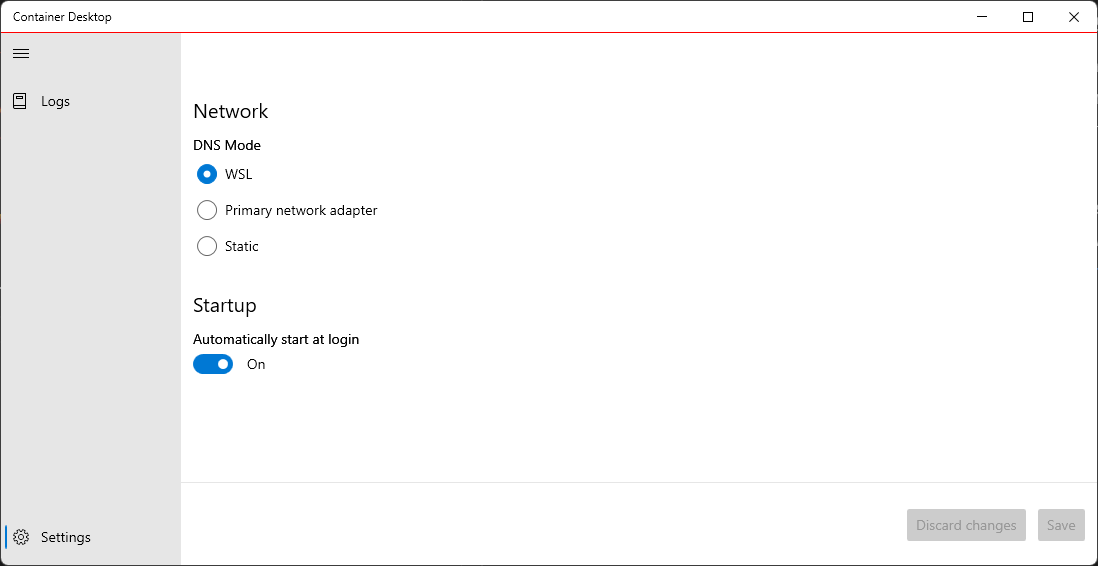
Note: You can review the Container Desktop DNS mode changes with the View log stream option.
Examples for Unattended installations¶
The unattended installation option provides a convenient way to install without manual intervention. Unattedded installation can be performed with DnsMode configuration. Please see the following examples:
DnsMode Primary network adapter¶
.\ContainerDesktopInstaller.exe install --unattended --settings DnsMode=Auto
DnsMode Static¶
With static you can set multiple name servers by providing an comma seperated list of name servers.
.\ContainerDesktopInstaller.exe install --unattended --settings DnsMode=Static DnsAddresses=1.0.0.1,8.8.8.8
DnsMode WSL¶
By default the DnsMode Wsl is used (so this is explicit configuration and optional).
.\ContainerDesktopInstaller.exe install --unattended --settings DnsMode=Wsl